Send a Digital Case
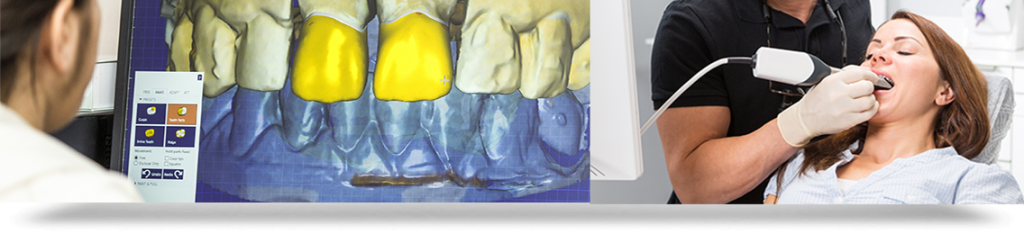
Maverick Dental Laboratories accepts files from all major intraoral scanners. Please find your preferred scanner in the list below and follow the protocols to get your case to our lab.
Scanner not listed? Please call us at 866-294-7444 or email info@maverickdental.com for assistance
- Create or Login to your CEREC Connect account
- Select “MY CEREC CONNECT”
- Type “Maverick Dental Lab” in the box for Company Name
- Click FIND
- Check the box to the bottom left for “Maverick Dental Lab”
- Click ADD to complete the registration
- When sending cases, select Maverick Dental Lab
- Go to us.3shapecommunicate.com in your web browser
- Connect with Maverick Dental Lab as Lab by searching impressions@maverickdental.com
- After connecting to us as a Lab, select Maverick Dental Lab when sending files
- Visit https://www.meditlink.com/, login and click on “don’t have an account? sign up”
- Click on “administrator” under whichever category fits your business
- Fill in your information, and check your email for the verification email / instructions to download the software
- Once completed, click “Add New Partner” and search for “Maverick Dental Laboratories” to begin sending cases to our lab
- Call 800-577-8767
- Select Option 1
- Request that Maverick Dental Lab is added to your scanner and Identify our lab using our phone number: 866-294-7444 or account #8445
- After Maverick Dental Lab has been added, restart your scanner
- After connecting to us as a lab, select Maverick Dental Lab on your scanner when sending files
- Select “Find a Lab” option on your scanner
- Search for either Maverick Dental Lab or impressions@maverickdental.com
- Add Maverick Dental Lab
- Select Maverick Dental Lab when submitting scans
- Visit ddxdental.com
- Sign up as a Dental Practice
- In the “add lab” section, search Maverick Dental Lab and request account

